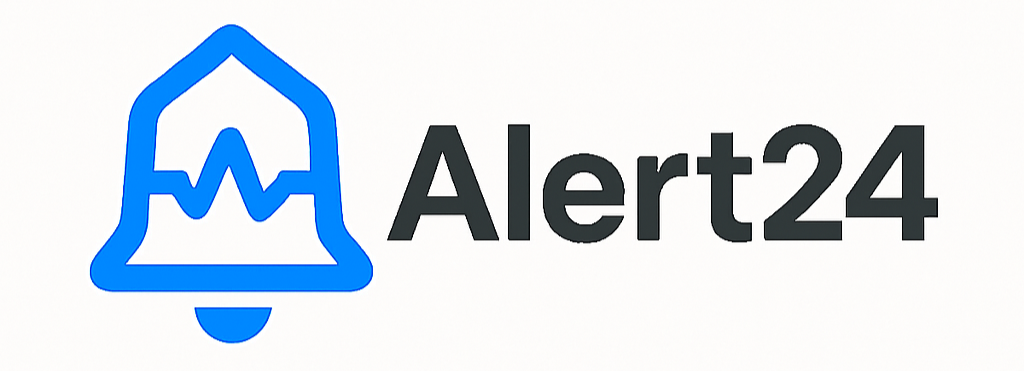Alert24 Integrations & API Docs
Learn how to connect Alert24 to your favorite cloud, notification, and developer tools for real-time status monitoring and incident response.
Supported Public Status Pages
For major services with public status pages, Alert24 lets you select the service from a list in the app. We automatically use the official status page or feed for real-time monitoring—no manual setup required. Below are the main supported services and their public status pages:
- AWS Service Health Dashboard (RSS feeds per region/service)
- Azure Status (RSS feed: /status/feed/)
- Google Cloud Status (JSON: /incidents.json)
- Cloudflare Status (RSS feeds available)
- Slack Status
- GitHub Status
- Stripe Status
- Twilio Status
- Datadog Status
- PagerDuty Status
- GitLab Status
- Vercel Status
- Netlify Status
If a service you use is listed above, just select it in the Alert24 app—no need to copy/paste URLs. For other services, you can add a custom status page or feed manually. When you add a custom status page, Alert24 uses AI to automatically extract and monitor status updates from most public status pages—even if the format is unique.
AWS (Amazon Web Services)
You can select AWS from the integrations list in the app to automatically monitor official AWS status feeds. Manual setup is only needed if you want to use a custom feed or region not listed in the app.
Advanced/Custom Setup
- Go to AWS Service Health Dashboard.
- Copy the RSS feed URL for your region/service (e.g.,
https://status.aws.amazon.com/rss/ec2-us-east-1.rss). - Add the feed URL to your Alert24 dashboard under Integrations > AWS.
Azure
You can select Azure from the integrations list in the app to automatically monitor the official Azure status feed. Manual setup is only needed if you want to use a custom feed or region not listed in the app.
Advanced/Custom Setup
- Go to Azure Status RSS Feed.
- Copy the feed URL and add it to your Alert24 dashboard under Integrations > Azure.
Google Cloud Platform (GCP)
You can select Google Cloud from the integrations list in the app to automatically monitor the official GCP status feed. Manual setup is only needed if you want to use a custom feed or region not listed in the app.
Advanced/Custom Setup
- Go to GCP Status Dashboard.
- Use the JSON endpoint:
https://status.cloud.google.com/incidents.json - Add the endpoint to your Alert24 dashboard under Integrations > GCP.
Slack
Send incident notifications to Slack channels using Incoming Webhooks:
- Go to Slack Incoming Webhooks and create a new webhook for your channel.
- Copy the webhook URL and add it to your Alert24 dashboard under Integrations > Slack.
{
"text": "[Alert24] Incident: AWS EC2 outage in us-east-1"
}GitHub
Receive deployment or incident notifications via GitHub webhooks:
- Go to your repository > Settings > Webhooks.
- Add a new webhook with your Alert24 endpoint (e.g.,
https://your-alert24-instance.com/api/github-webhook). - Select events to trigger notifications (e.g.,
push,deployment_status).
Stripe
Monitor payment events using Stripe webhooks:
- Go to Stripe Webhooks.
- Add your Alert24 endpoint (e.g.,
https://your-alert24-instance.com/api/stripe-webhook). - Select events to monitor (e.g.,
invoice.payment_failed,customer.subscription.created).
Twilio
Send SMS notifications using the Twilio API:
curl -X POST https://api.twilio.com/2010-04-01/Accounts/ACXXXXX/Messages.json \ --data-urlencode "To=+1234567890" \ --data-urlencode "From=+1098765432" \ --data-urlencode "Body=[Alert24] Incident: AWS EC2 outage in us-east-1" \ -u ACXXXXX:your_auth_token
Add your Twilio credentials and phone numbers in the Alert24 dashboard under Integrations > Twilio.
Datadog
Fetch incidents and alerts from Datadog using their Events API:
curl -X GET \ 'https://api.datadoghq.com/api/v1/events' \ -H 'DD-API-KEY: your_api_key' \ -H 'DD-APPLICATION-KEY: your_app_key'
Add your Datadog API keys in the Alert24 dashboard under Integrations > Datadog.
PagerDuty
Receive incident notifications from PagerDuty using webhooks:
- Go to PagerDuty Webhooks.
- Add your Alert24 endpoint (e.g.,
https://your-alert24-instance.com/api/pagerduty-webhook).
Cloudflare
You can select Cloudflare from the integrations list in the app to automatically monitor the official Cloudflare status feeds. Manual setup is only needed if you want to use a custom feed or product not listed in the app.
Advanced/Custom Setup
- Go to Cloudflare Status for RSS feeds.
- For Pages/Workers, use Cloudflare Pages notifications and add your Alert24 endpoint.
GitLab
Receive deployment or incident notifications via GitLab webhooks:
- Go to your project > Settings > Webhooks.
- Add your Alert24 endpoint (e.g.,
https://your-alert24-instance.com/api/gitlab-webhook). - Select events to trigger notifications (e.g.,
Push events,Pipeline events).
Vercel
Monitor deployments using Vercel Deploy Hooks:
- Go to your Vercel project > Settings > Git > Deploy Hooks.
- Create a new deploy hook and add the URL to your Alert24 dashboard under Integrations > Vercel.
Netlify
Monitor deployments using Netlify Build Hooks:
- Go to your Netlify site > Site settings > Build & deploy > Build hooks.
- Create a new build hook and add the URL to your Alert24 dashboard under Integrations > Netlify.